Logging into myAcademic.Center platform
IMPORTANT TIP:
In your browser, please enable pop-up window for "myacademic.center". This is a necessary step that is needed to allow login window to pop-up.
If you have already enabled pop-up, please ignore this tip.
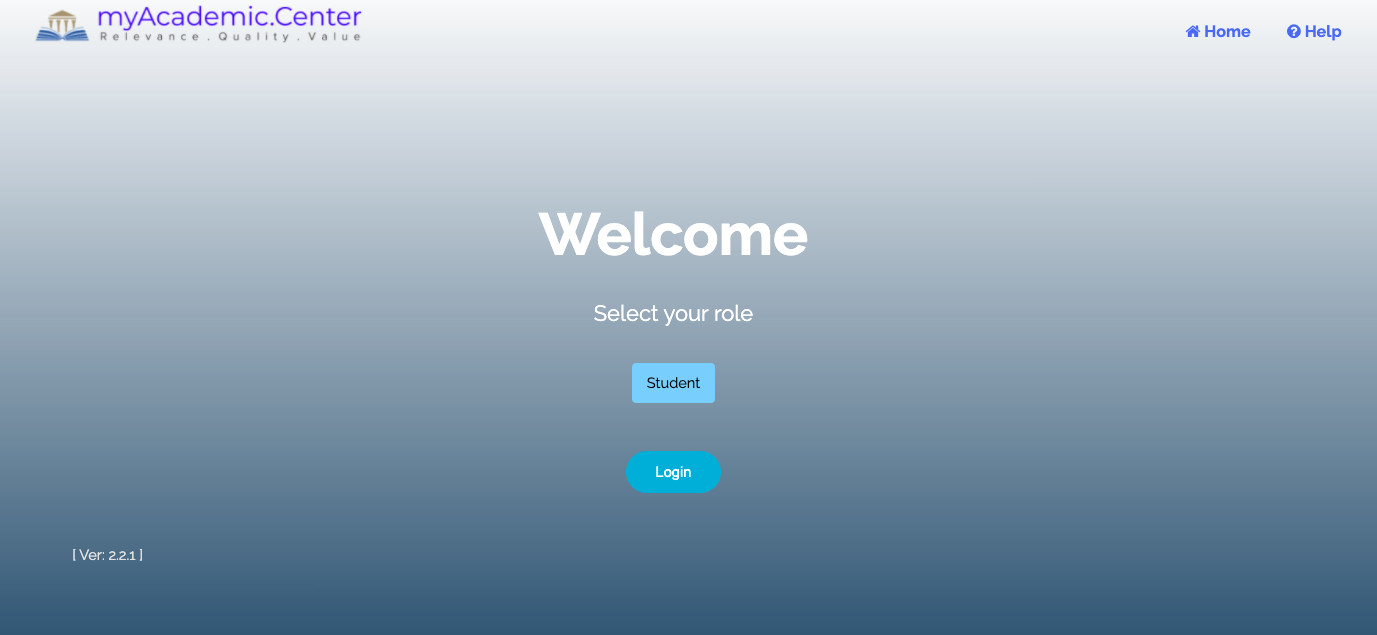
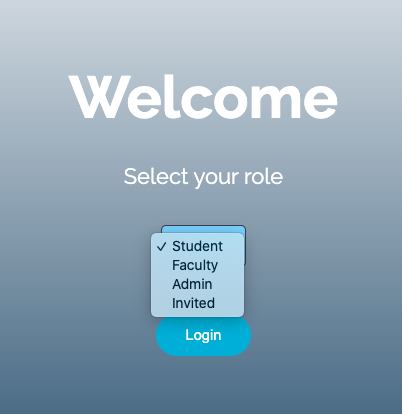
In your browser, please enable pop-up window for "myacademic.center". This is a necessary step that is needed to allow login window to pop-up.
If you have already enabled pop-up, please ignore this tip.
If you need help configuring your web browser to allow pop-up windows, please click here
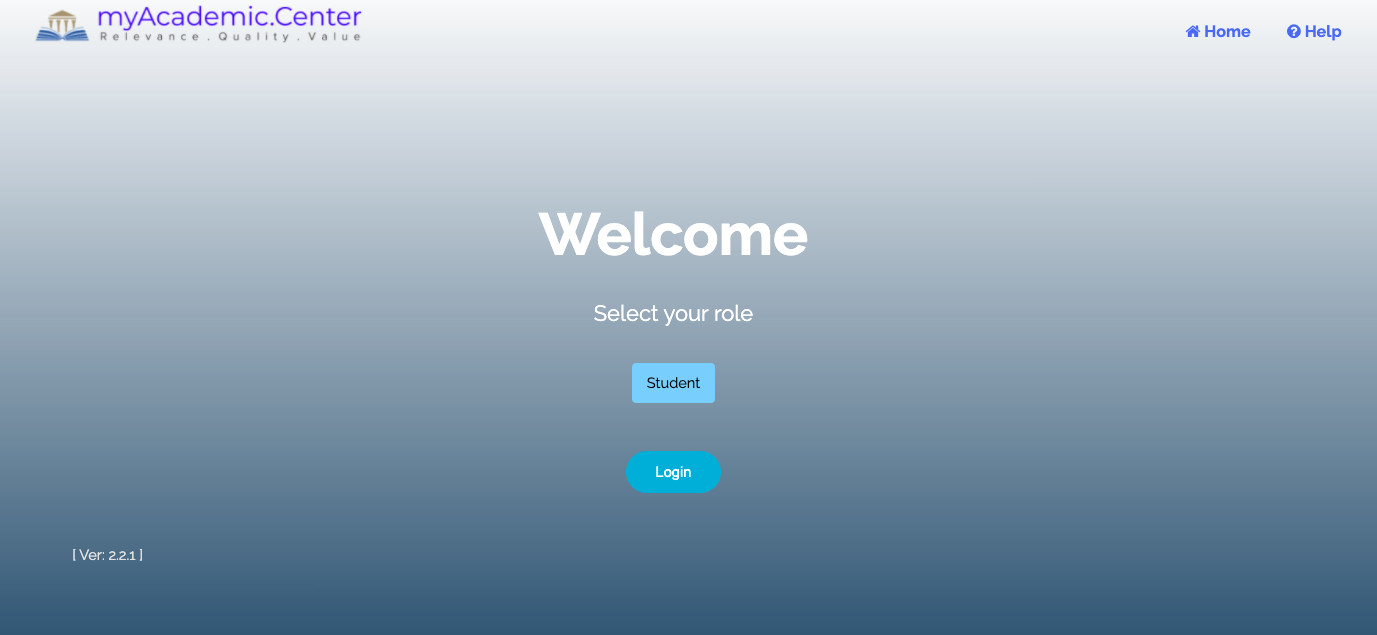
On the Welcome screen, you will have to click on the "Student" menu option.
This will show a drop-down menu with all the roles as shown below.
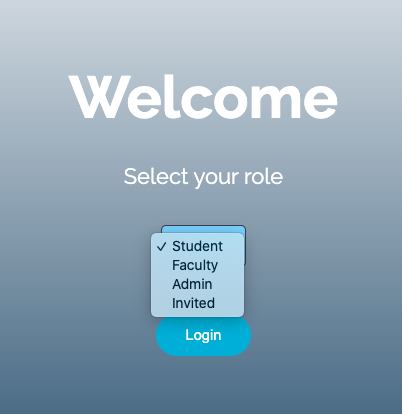
Select the role assigned to you by the Institute Admin and then press Login button.
If you are a valid user, you will be taken to the main page assigned to your role.
If your login fails, contact your institute admin to get added as a valid user.
Note: Student is the default user role